Import Inventory to BinderPOS Using the TCGplayer Mobile App
Carling Berkhout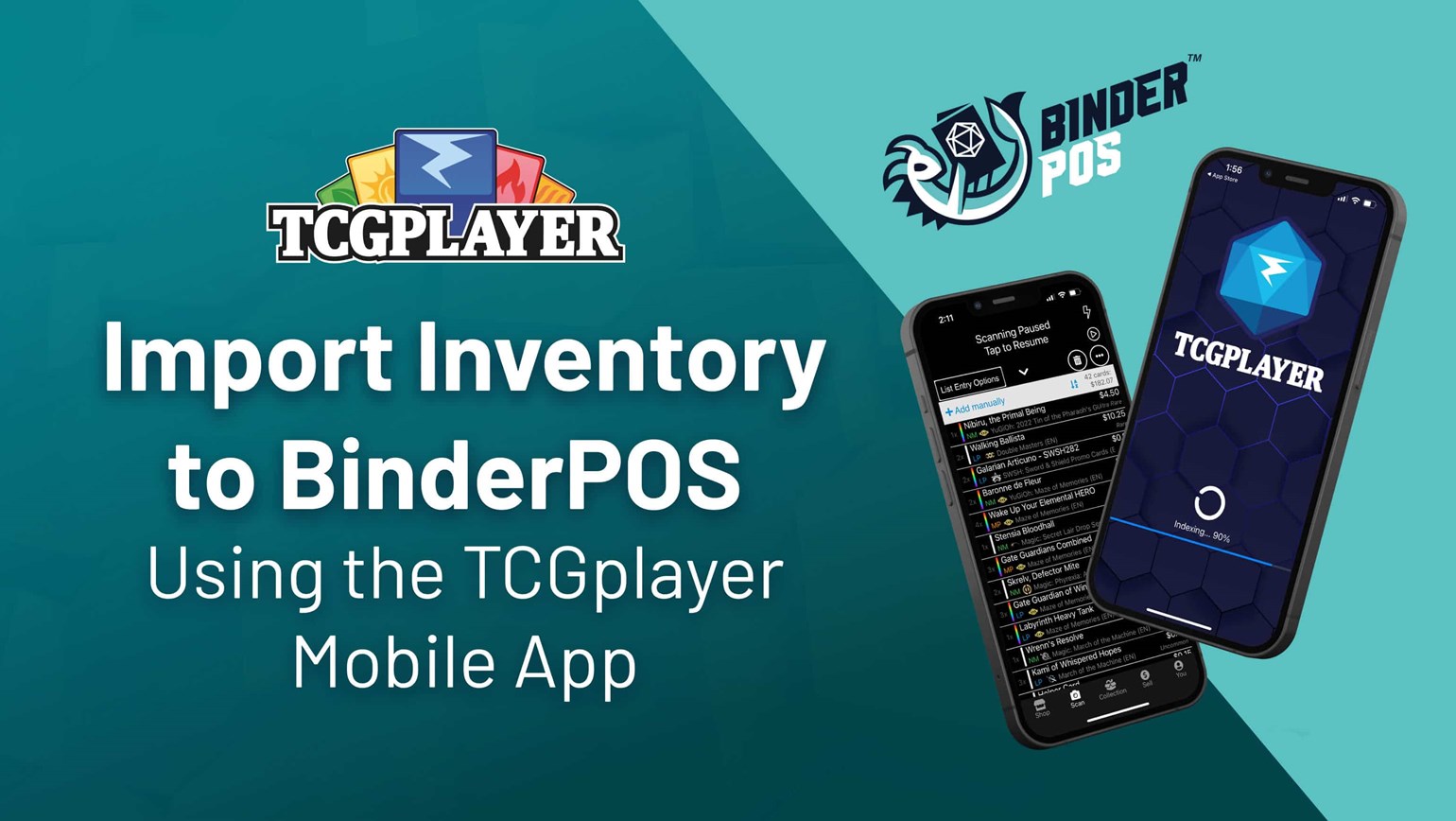
You can streamline your inventory management process by utilizing the TCGplayer mobile app to seamlessly scan and import cards into BinderPOS.
The mobile app image recognition accurately identifies your Magic: The Gathering, Pokémon, and Yu-Gi-Oh! cards with the ability to scan multiple at once. You can then export the list as a CSV file for easy integration into your store's inventory system. Plus, there’s no hardware needed beyond your phone camera. You can download the app for free and get started.
Tips For Scanning:
- Use a blank background, preferably white, for optimal scanning conditions.
- Try to maintain a distance of approximately 6-8 inches between your phone and the card for best results.
- Ensure the room is lit well to minimize shadows or glares that could impact reading accuracy.
- After each scan, carefully review the cards, including quantity, set, foiling, condition, and language.
Once all of the cards are scanned into the appropriate lists, the final step is exporting them as a CSV file. The objective here is to create a comprehensive CSV list of all your scanned cards, which can then be easily transferred to your store's computer and uploaded into BinderPOS. Ensure that your TCGplayer App's Email Export settings are set to CSV for this process.
How to Export Card Lists as Csvs:
- From the app homepage, select the "Collection" tab in the lower taskbar.
- Open the list you want to export from the "Collection" tab and select the three-dot menu (kebab) in the top right corner.
- From the kebab menu, choose "Send via Email."
- This will open your email app. Make sure that a CSV spreadsheet is attached.
- Send the email when you're ready.
After exporting CSVs from the TCGplayer App's scanned card lists, the final step is importing them into BinderPOS.
How to Import Card Lists as CSVs:
- Access your BinderPOS Portal and navigate to the "Products" section.
- Click on "Import CSV."
- Choose a file by clicking in the window or simply drag and drop it.
- Once the file is imported, the CSV upload process will begin. If any lines fail to import, you'll receive information on the number of failed lines and a status CSV with details on why they didn't import.
For a visual guide, you can watch this tutorial by GT Games: How to Scan and Catalog Your Cards - TCGplayer App (Magic, Pokemon & Yu-Gi-Oh Cards). Please note, we do not have an official partnership with GT Games.
To learn more about using the TCGplayer App for CSV imports into BinderPOS, please check out these articles:
How do I get started?
If you’re interested in powering your business with BinderPOS, please book a demo with our team.
