How to Set Up TCGplayer Showcase: Your In-Store Kiosk
Megan Burns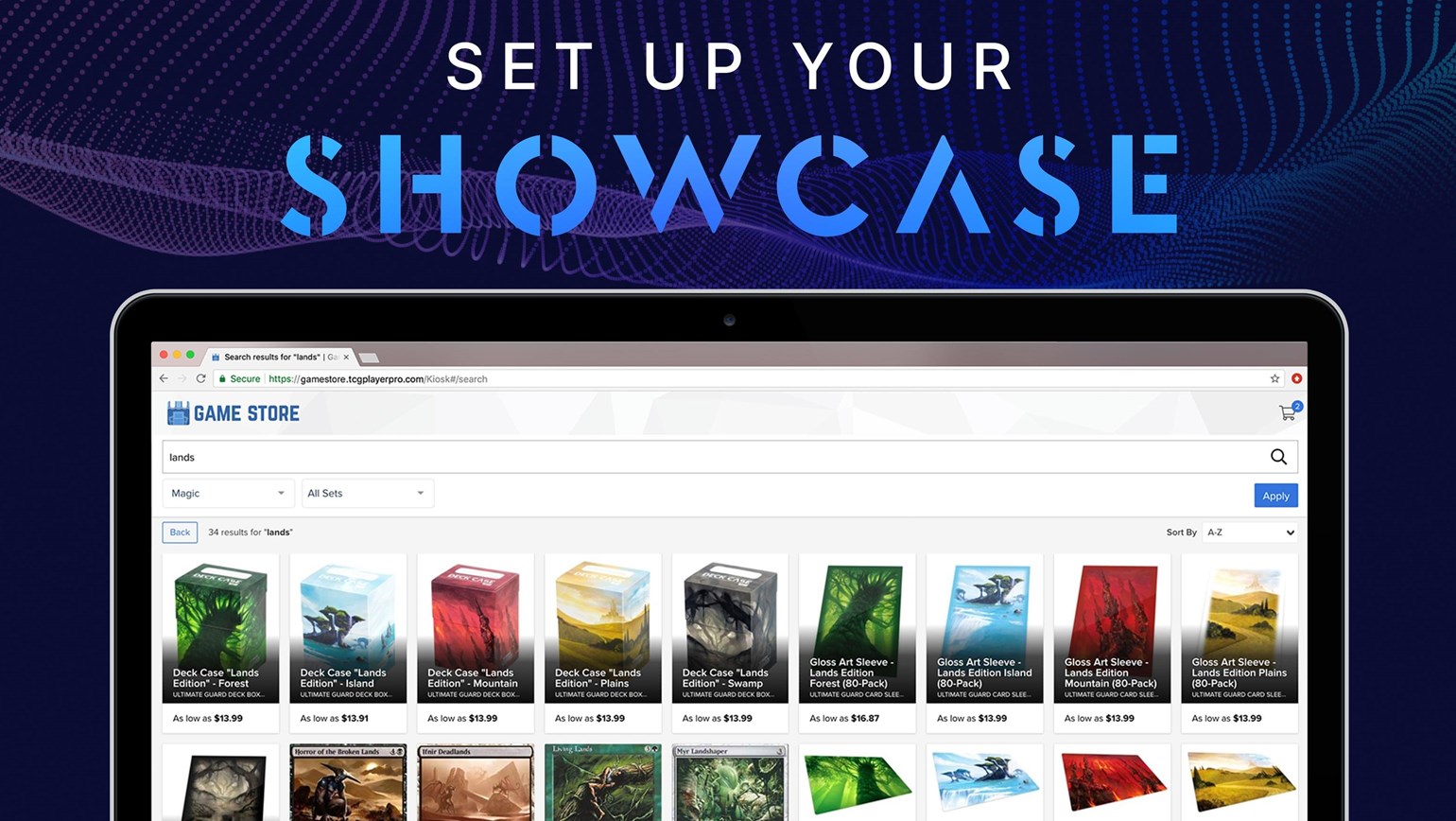
Last night at GAMA 2019, we announced TCGplayer Showcase: our new and improved digital kiosk to power up your in-store sales. Showcase lets you display your entire inventory from convenient stations anywhere in your store—plus, it invites customers to engage with your store by directing them to your events calendar and TCGplayer Buylist. Best of all, Showcase is available for TCGplayer Pro sellers right now and it’s easy to set up. Here’s how to start showing off your inventory with Showcase.
Pick Your Showcase Computer
To make showing off your inventory easy, Showcase functions well on nearly any computer. All you need is an internet connection and one of our supported web browsers: Chrome, Firefox or Safari.
If you’re shopping for a dedicated Showcase device, we recommend buying a Chromebook. These streamlined laptops use the cloud to offload most of the offline features you’d find in a PC or Mac, which means they’re the most affordable way to surf the internet or access Showcase.
While any Chromebook is a good option, we’ve been testing Showcase in our office on an Acer Chromebook CB3-532-C474.
Access TCGplayer Showcase
You can access Showcase from your browser—all you have to do is log into your Pro website using a kiosk account. You can create kiosk accounts from the TCGplayer Pro Settings tab of your Seller Portal. For step-by-step instructions, read How do I get started with my kiosk? in our help center, or follow along with this video from our Seller YouTube channel.
We’re thrilled to be offering in-store support for your business. If you have any questions or feedback about Showcase, let us know at prosupport@tcgplayer.com.
