New Channel Management Wizard Makes Setting Up In-Store Prices Easy
Ray Moore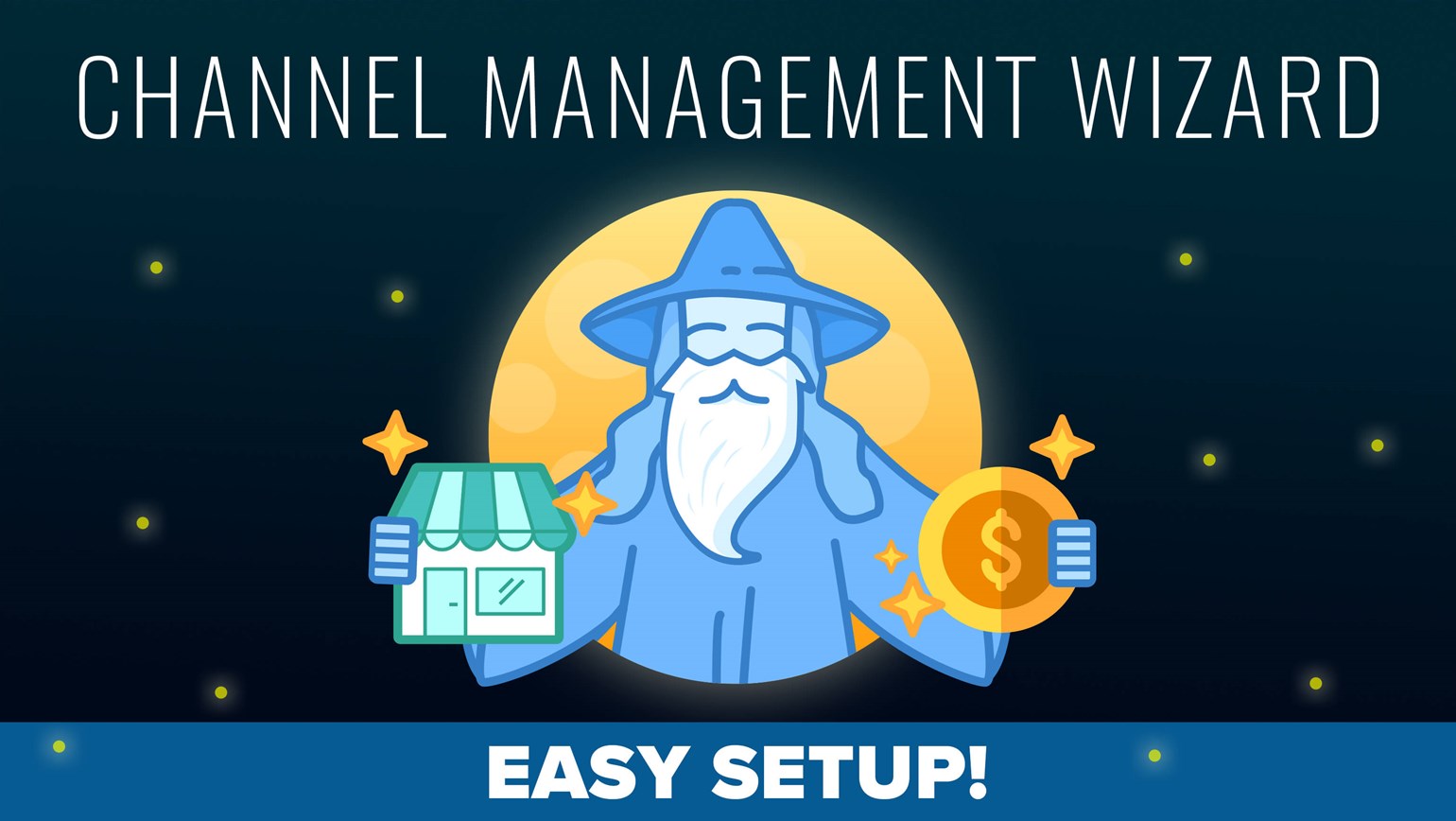
We’ve heard feedback from many members of our seller community that managing in-store inventory and prices is a priority. To help you quickly create a channel dedicated to your in-store pricing, we added a new setup wizard to our Channel Management tools.
As part of TCGplayer Pro, we provide the ability to manage your inventory in whatever way works best for your business. This ensures all your products have distinct visibility and pricing according to the channel you’re using to sell.
TCGplayer Marketplace Channel - This is the primary pricing channel for the TCGplayer Marketplace and is enabled by default.
My Store Channel - This is an additional pricing option that allows you to set pricing and visibility exclusions for your custom storefront through TCGplayer Pro. This channel can be enabled or disabled. By default, this channel is disabled and contains no pricing.
Our new setup wizard helps you get inventory and prices added to your storefront instantly. You can then review that inventory and adjust any—or all—prices as needed.
Want to get your inventory up and running? Follow these steps:
1. Hide your inventory before you update your settings. This will give you the freedom to set up your prices exactly the way you want before any customers see them.
2. Go to your Seller Portal, navigate to the TCGplayer Pro Settings tab, and click on the “Channel Settings” button.
3. Click on the "Enable My Store" button. When you first enable the My Store channel, your existing pricing will be mirrored in your two selling channels.
4. From there, you can adjust your reserve quantities, category visibility and pricing for your store.
5. Once done, you can turn your store “Live” and your My Store and TCGplayer prices are ready to go!
Our Channel Management tools give you the power to sell how and where you want to sell, and select the optimal price for each market and customer. For additional help, please refer to Enabling and Disabling a Channel in our Help Center.
